How do I update the member's site with memorial information?
- Log onto Bcelebrated.com with the login ID and password emailed to you when you agreed to be an activator.
- If you are not already a Bcelebrated member yourself, you will automatically be directed to the Activation page.
- If you are a Bcelebrated member yourself, click
 at the bottom of the Get Started page. Clicking this button will take you to the Activation page.
at the bottom of the Get Started page. Clicking this button will take you to the Activation page.
- Find the deceased Bcelebrated member's name and picture in the Activate a Site section of the page, and click on it.
- You will be directed to the first step of activating the Bcelebrated member's site.
Important note: Two activators are required to activate a Bcelebrated member's site.
If you are the first activator to go to the Bcelebrated member's site:
- You will be directed to a introductory page that lists the other activators for the Bcelebrated member, with their phone numbers and email addresses. We recommend you contact the other activators to make sure they are aware of the Bcelebrated member's passing, and to let them know they'll be receiving an email asking them to confirm the activation once you have entered the memorial information.
- Click
 to enter memorial information.
to enter memorial information.
- Enter information in the appropriate fields, and click
 .
.
- To send emails to the other activators, click
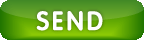 .
.
- Click Confirm to confirm that you want to send the email to the other activators.
- Click
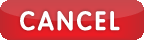 to cancel and send the email at a later time.
to cancel and send the email at a later time.
If you are the second activator to go to the Bcelebrated member's site:
- You will be directed to the Memorial Information page, with the memorial information entered by the first activator.
- Review the information to ensure it's correct, make any changes as necessary, and click
 .
.
- To finalize the site activation and send emails to all of the Bcelebrated member's contacts informing them of his/her passing, click
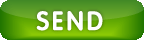 .
.
- If you change your mind, click
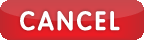 to cancel and send the email at a later time.
to cancel and send the email at a later time.
- To proceed, click Confirm to confirm that you want to send the email.
- Bcelebrated will ask you to confirm a second time. Click I am sure - send the emails out! to confirm and send the email.